| |
Assign
a quiz
A quiz must be assigned to a class in order for students to take it. This
process is very easy; you either click Assign
a Quiz from the Quiz Repository after selecting a class,
or from inside a class click Assign Quiz and then
select your quiz.
Assign
from a class
From
the Quizzes section of a Class page, click on the Assign
Quiz link. That takes you to a page to select the quiz
and set the active dates. |
| |
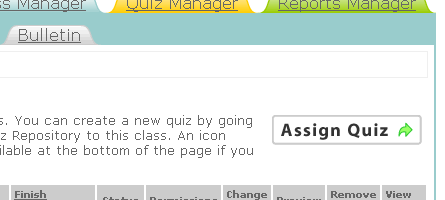 |
| |
 |
| top |
Quiz
Selector
Choose the quiz from the list, then set the active dates
for the quiz. |
| |
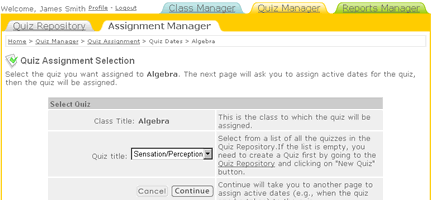 |
| |
 |
| top |
Active
Dates
For
every quiz, you can set the time and dates for the quiz
to remain active and available for students to take. You
can also set a quiz to remain active indefinitely. |
| |
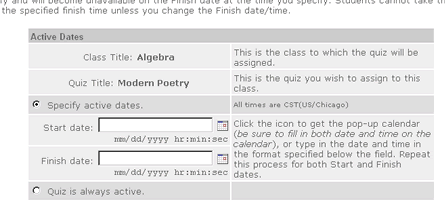 |
| |
 |
| top |
Assign
from the Quiz Repository
Select
the quiz you wish to assign then select the class from
the drop down menu in line with the quiz. Next, click
the button to the right. This will take you to a page
to assign the active dates for the quiz. |
| |
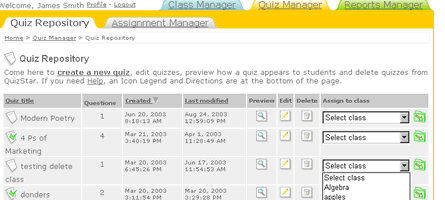 |
| |
 |
| top |
Assignment
Manager
This
is the overview of all your assigned quizzes. You can
see what is assigned where and whether you have assigned
a quiz to multiple classes. |
| |
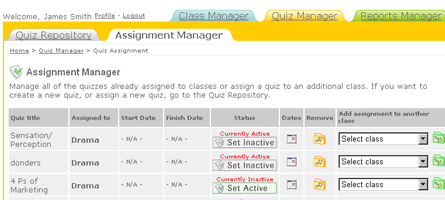 |
| |
 |
| top |
|
|

