| |
Create
a class
Learn
how to create a class, assign quizzes to that class and register
students for the class.
New
Class
To
make a class, using the Class Manager, click on New Class. |
| |
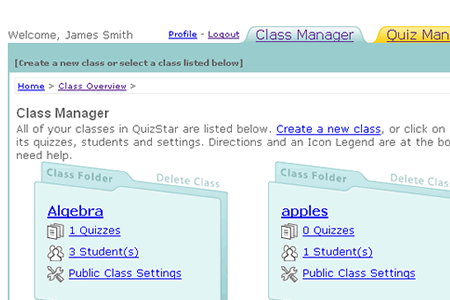 |
| |
 |
| top |
Class
Form
This takes you to a form where you put in the details
of the class. You have numerous options for customizing
the class to make QuizStar work best for you. |
| |
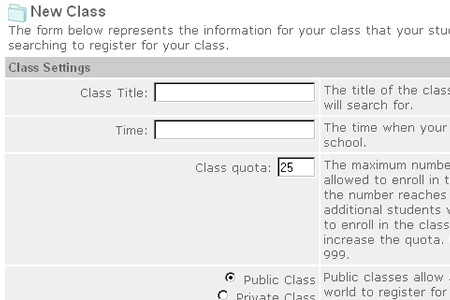 |
| |
 |
| top |
Class
Options
Once
you create a class you can assign quizzes to it, register
students for it, adjust the class settings or post a
message to your students. |
| |
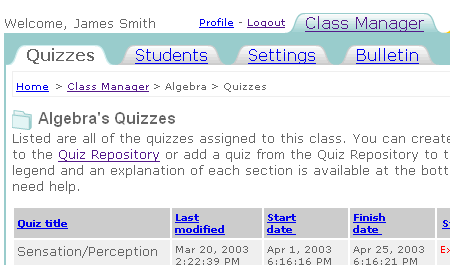 |
| |
 |
| top |
Register
Students
To
register students to a class use the form in the Student
section of the class page. Click on it to create new student
profiles or register existing QuizStar students. |
| |
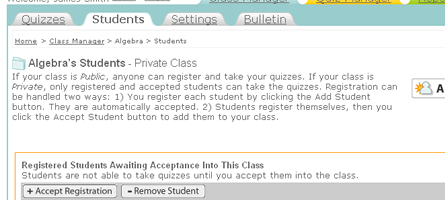 |
| |
 |
| top |
Student
Class Search
You
don't have to register students to your class yourself.
Students, upon signing up for QuizStar, are directed to
search for their classes and register for them. This is
designed to make your life as an instructor easier by
not having to fill in a lot of data. |
| |
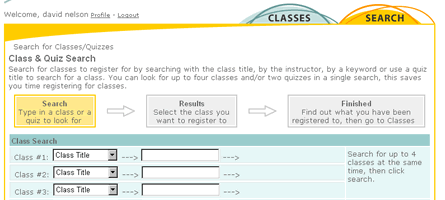 |
| |
 |
| top |
Class
Bulletin
To
post a bulletin simply click on the link to go to the
bulletin page. You will see the last message posted to
students and may create a new message for students to
see when they are registered for your class. |
| |
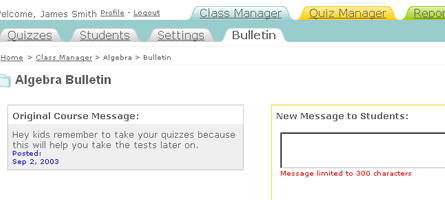
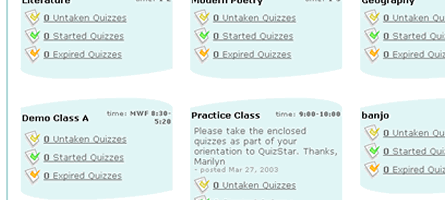
|
| |
 |
| top |
Class
Settings
If
at any time you want to change your class settings you
can do so by clicking on the Class Settings link. This
page has your current settings and allows you to change
them. |
| |
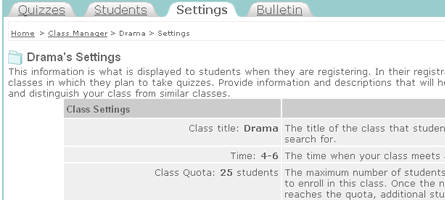 |
| |
 |
| top |
|
|

