|
|
Make
a quiz
Click
on the New Quiz link to go to the quiz forms.
Quiz
Repository
The
Quiz Repository is the storage place for all of your quizzes.
Here is where you go to make quizzes in QuizStar. |
| |
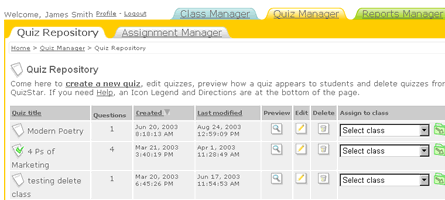 |
| |
 |
| top |
Quiz
Settings
Customize
the quizzes to work best for you. |
| |
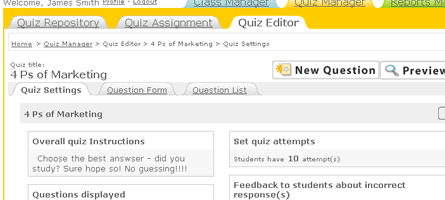 |
| |
 |
| top |
Question
Form
Create
the content for the quiz by writing the questions. You
can set multiple choice, true/false and short answer questions,
and you can attach media files to your questions and answer choices. |
| |
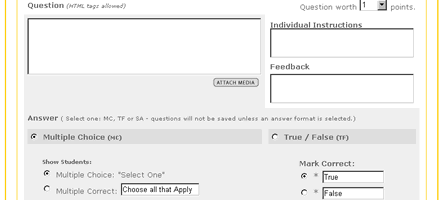 |
| |
 |
| top |
Question
List
Adjust
the order of questions or get an overview
of a quiz to see what questions you have and what you
still need. |
| |
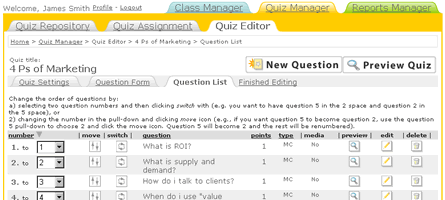 |
| |
 |
| top |
Preview
Quiz
There
are two ways to preview a quiz in the way students see
it: Look at the entire quiz or view an individual question.
|
| |
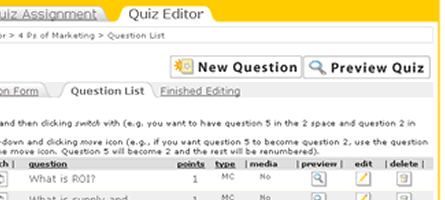 |
| |
 |
| top |
Assignment
Manager
Get
an overall view of which quizzes are assigned to which
classes. You don't have to go into each class to see
where you have quizzes assigned. |
| |
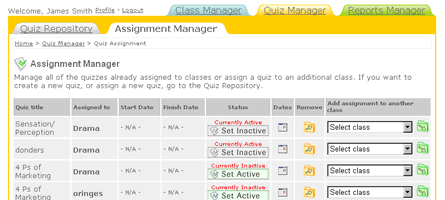 |
| |
 |
| top |
|
|

