| |
Create
your profile
Set
up your profile and view your page for students.
Sign
up
To
create your profile, click
the Sign up now arrow on the instructor login
page. This link will take you to a form for you to fill
in your personal information. |
| |
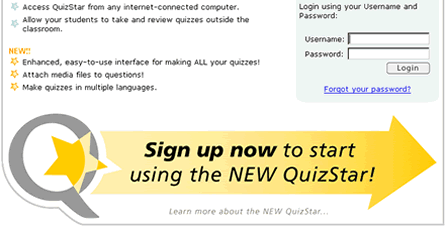 |
| |
 |
| top |
Profile
form
This form asks you to enter your name and to create a
unique user name and password that you will use to access
all of QuizStar's features. |
| |
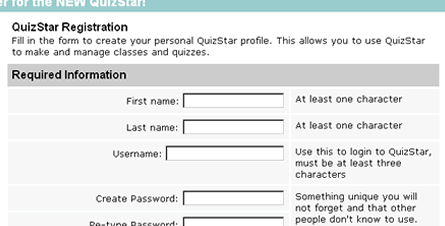 |
| |
 |
| top |
Instructor
information
At the bottom of the profile form is a section for optional
information that will be displayed to students when they search
for your class to register. You are not required to fill this
out but it is helpful for students if they encounter several
courses that may be similar.
Edit profile
From any page in QuizStar you may access your profile from the
header next to your name. Simply click on the link that says
Profile to go to a screen with your information.
Profile page
This page displays your personal information in your
QuizStar profile. If you wish to change any of the content shown,
simply click on the Edit button and make the changes.
Click Savewhen
you are finished.
|
|

